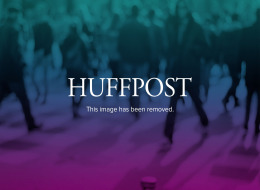My classroom and students offer a platform for limited discussions of our thinking. This blog is my place to offer a bit more on rebuilding trust and respect in our societies.
Monday, August 6, 2012
Professional Examples Category
Professor:
If it's okay with you, I'd like to dedicate just one section of your site to your past and present real-world applications of OC skills. I'm sure there is a lot of material you'd like to share with your students and I think this is the most coherent way to organize it.
Unless you instruct me otherwise, I will be uploading each of the documents you have sent me to this "Professional Examples" tab by using the label "professional."
If it's okay with you, I'd like to dedicate just one section of your site to your past and present real-world applications of OC skills. I'm sure there is a lot of material you'd like to share with your students and I think this is the most coherent way to organize it.
Unless you instruct me otherwise, I will be uploading each of the documents you have sent me to this "Professional Examples" tab by using the label "professional."
Sunday, August 5, 2012
PowerPoint Upload Instructions
Making a post with the label "powerpoints" will make it visible under the "PowerPoints" tab. Uploading each powerpoint is trickier. This took a while to figure out. In order to upload a powerpoint to the blog, you must:
1. Upload the powerpoint to google docs.
2. Click on the powerpoint within google docs.
3. Click "Share" in the upper right corner.
4. Under "Who has access," change it to "public on the web." (Be sure to save.)
5. Go to "File" (left side), click it, then click on "embed link."
6. This will give you a block of HTML code. Copy it.
7. Go to "Create a new post." On the left side, underneath the site's name (Prof, S. Stehlik's...), switch the input from "Compose" to "HTML."
8. Paste the HTML here.
Then you can publish. The entire presentation will be visible on one page. A student can click through the slides without having to download the presentation.
If there are any details about the powerpoint that you'd like to add, switch from "HTML" back to "Compose" before typing.
Please let me know if you have any clarifying questions, or if a powerpoint won't upload (or isn't visible on the site).
1. Upload the powerpoint to google docs.
2. Click on the powerpoint within google docs.
3. Click "Share" in the upper right corner.
4. Under "Who has access," change it to "public on the web." (Be sure to save.)
5. Go to "File" (left side), click it, then click on "embed link."
6. This will give you a block of HTML code. Copy it.
7. Go to "Create a new post." On the left side, underneath the site's name (Prof, S. Stehlik's...), switch the input from "Compose" to "HTML."
8. Paste the HTML here.
Then you can publish. The entire presentation will be visible on one page. A student can click through the slides without having to download the presentation.
If there are any details about the powerpoint that you'd like to add, switch from "HTML" back to "Compose" before typing.
Please let me know if you have any clarifying questions, or if a powerpoint won't upload (or isn't visible on the site).
Thursday, August 2, 2012
Should Olympians have to pay taxes on their medals?
Olympians Could Owe The IRS Thousands In Taxes On Medals, Cash Bonuses
I do not think that Olympians should have pay taxes on their medals.
Wednesday, August 1, 2012
News Post Guidelines
Professor:
If you would like to use this site to respond to a news article that you've read, you can do so by "Create New Post" then clicking on "Labels" and typing in "news". This is very similar to the "events" label. Any post that is tagged with the "news" label will be filed under the "News" tab.
You can link directly to the article while you are creating the post.
If you would like to use this site to respond to a news article that you've read, you can do so by "Create New Post" then clicking on "Labels" and typing in "news". This is very similar to the "events" label. Any post that is tagged with the "news" label will be filed under the "News" tab.
You can link directly to the article while you are creating the post.
Events Post Guidelines
Professor:
If you want to post the details of an event you will be hosting or speaking at (i.e. subject A, location B, time C), you must go to "Create New Post" and then look to "Post Settings" on the right side. Under "Post Settings" is "Labels." Click on "Labels" and type in "events".
By labeling a new post with "events", you are distinguishing that post as the details of an event. After doing so, that post will be accessible via the "Events" tab on your site. This post that you are currently reading has been published with the label "events" and so will be visible after clicking on the "Events" tab.
If you want to post the details of an event you will be hosting or speaking at (i.e. subject A, location B, time C), you must go to "Create New Post" and then look to "Post Settings" on the right side. Under "Post Settings" is "Labels." Click on "Labels" and type in "events".
By labeling a new post with "events", you are distinguishing that post as the details of an event. After doing so, that post will be accessible via the "Events" tab on your site. This post that you are currently reading has been published with the label "events" and so will be visible after clicking on the "Events" tab.
Thursday, July 19, 2012
Subscribe to:
Comments (Atom)